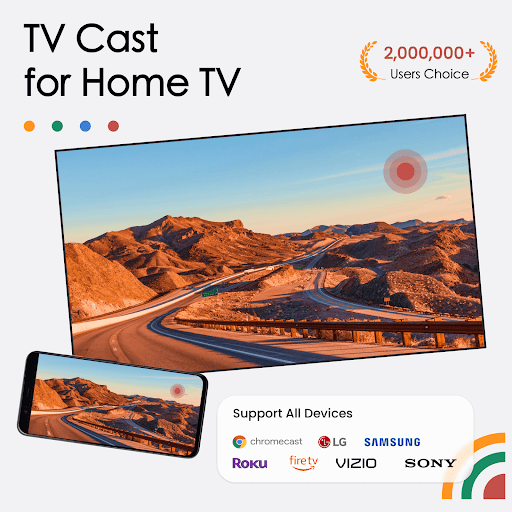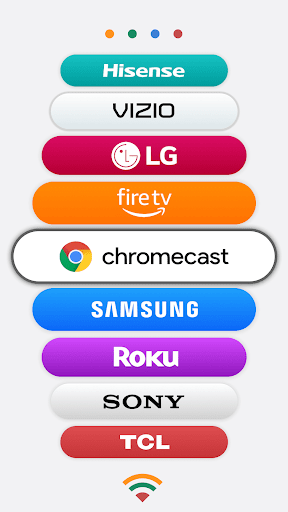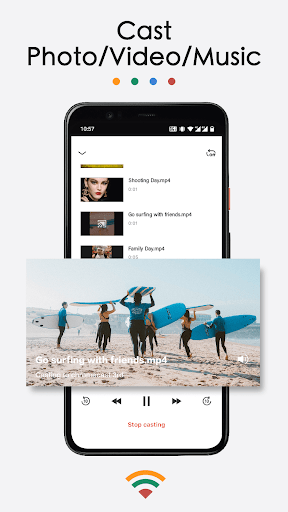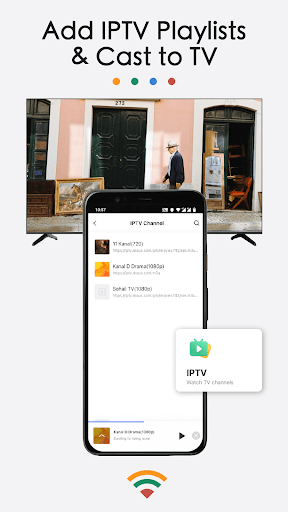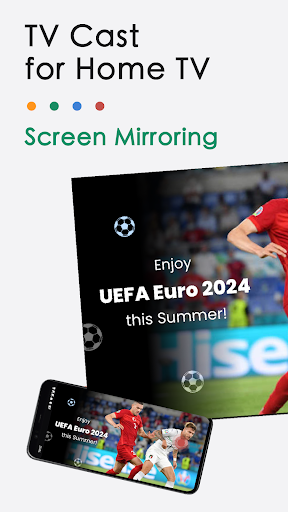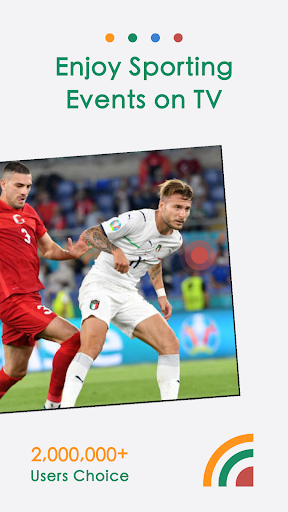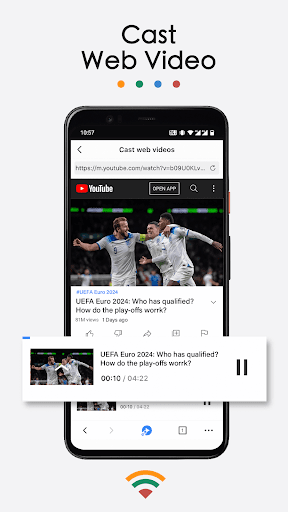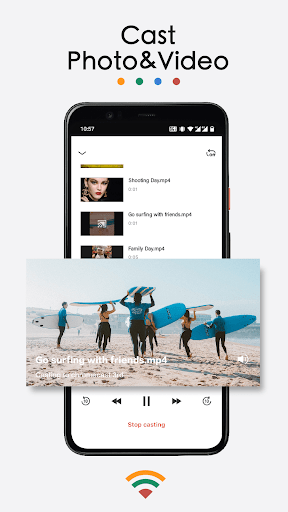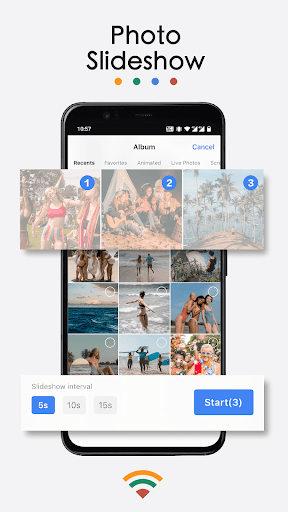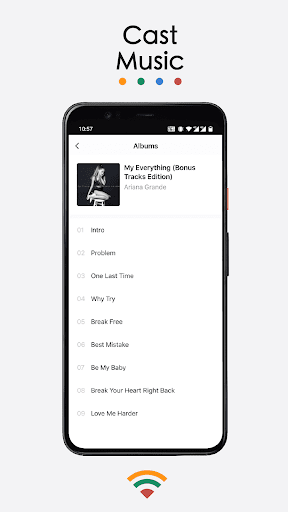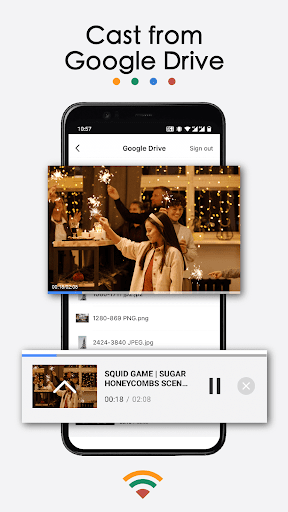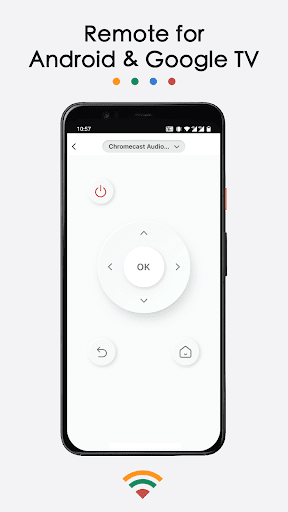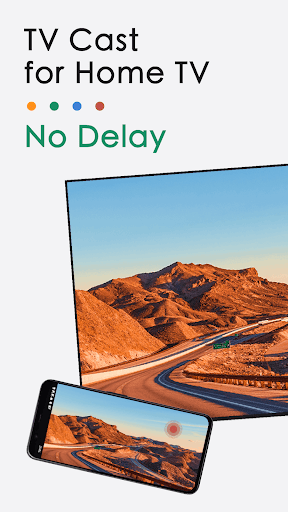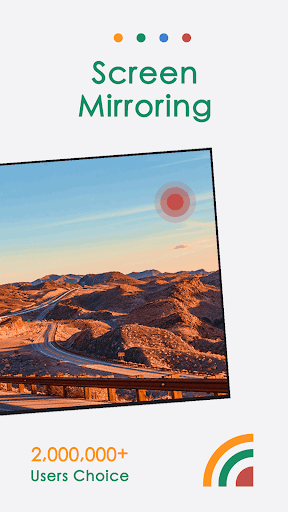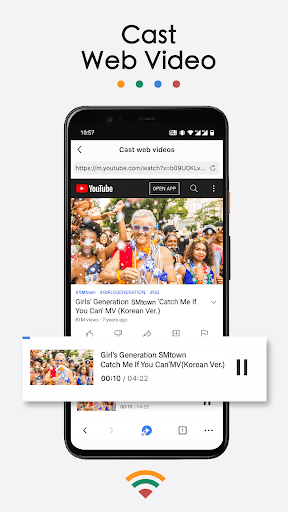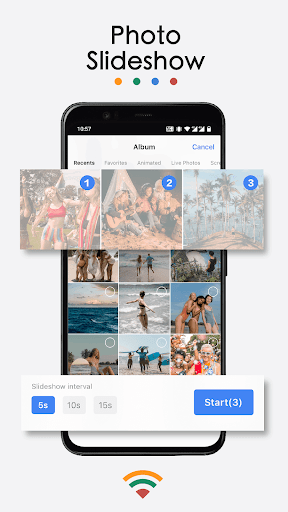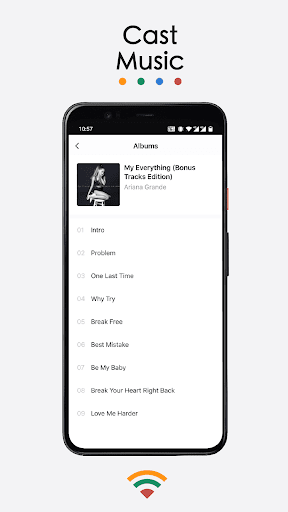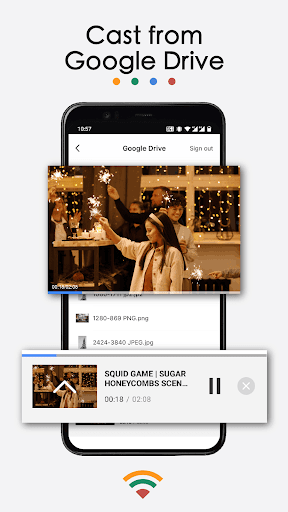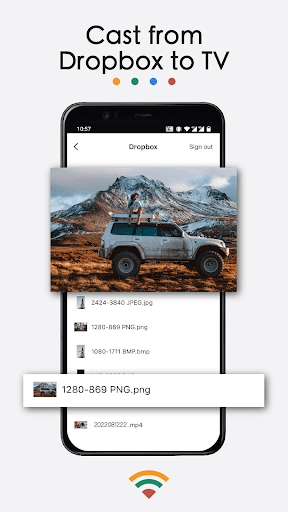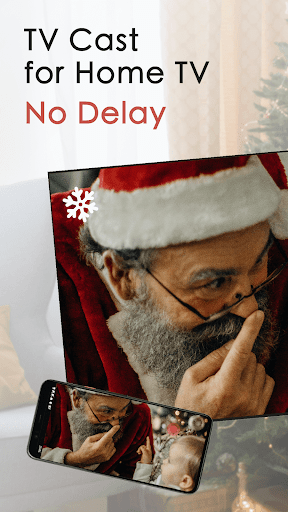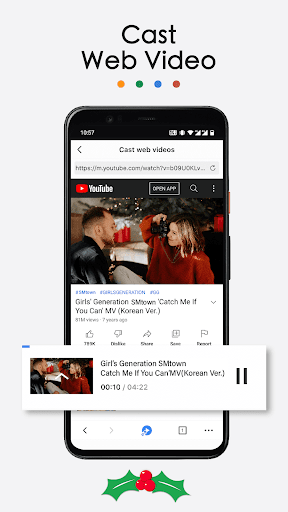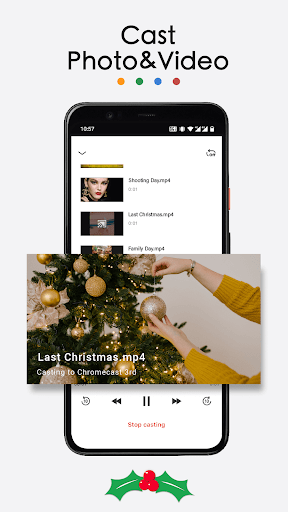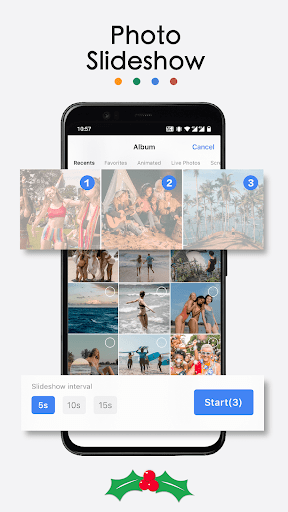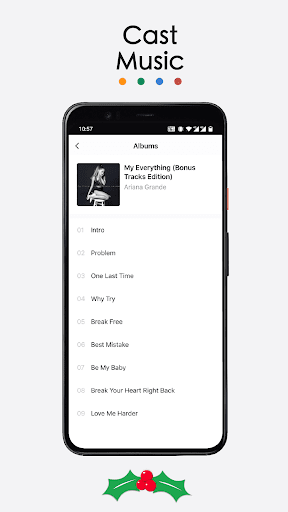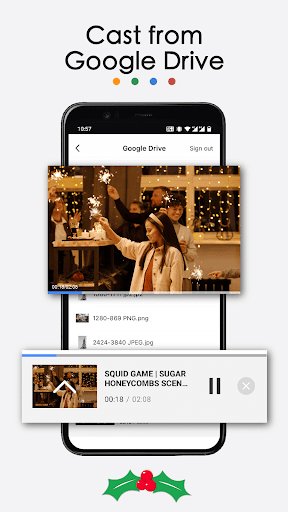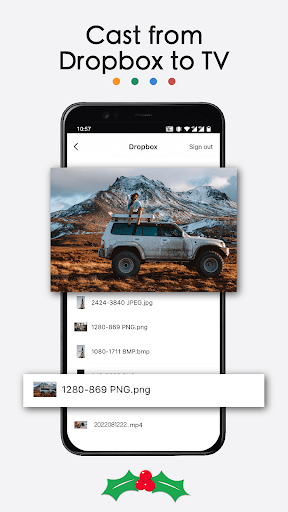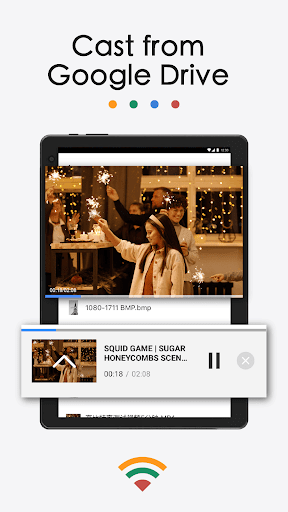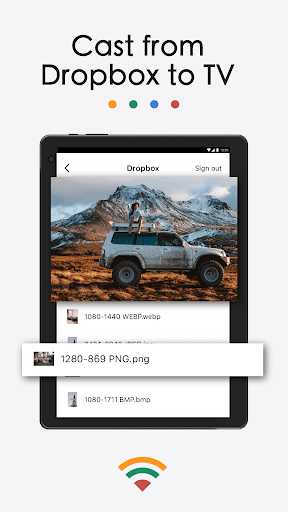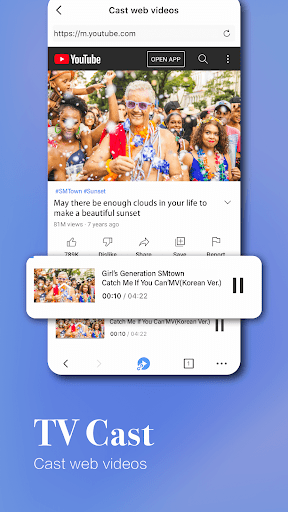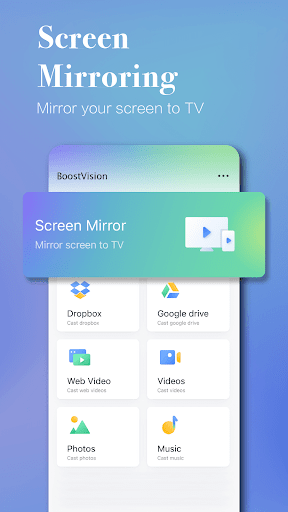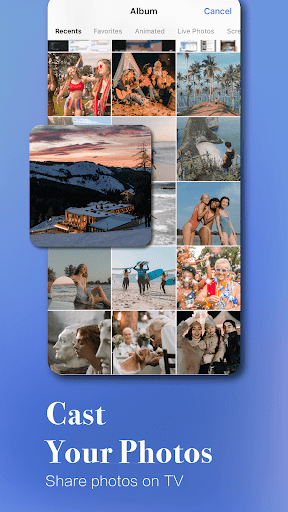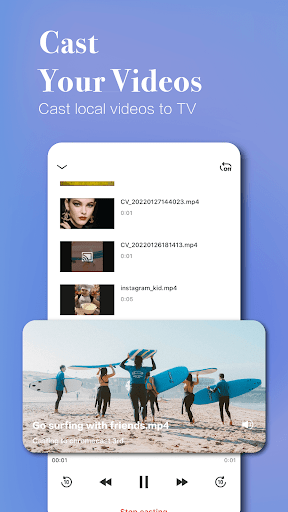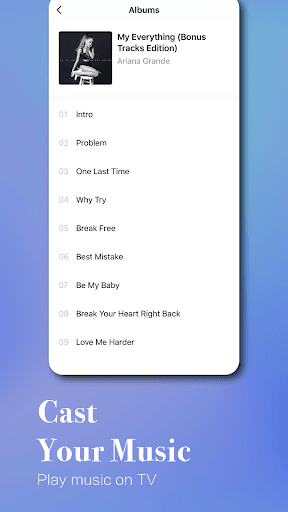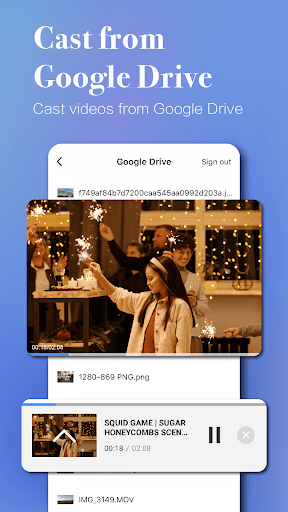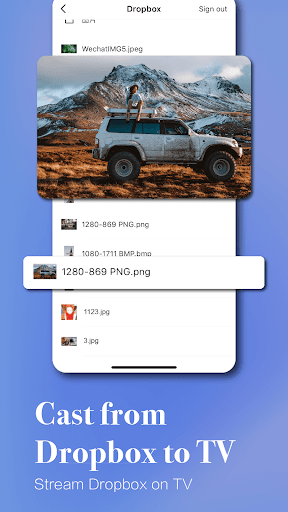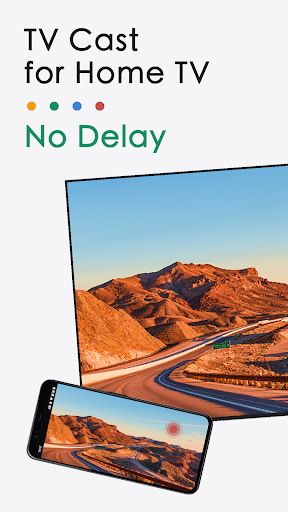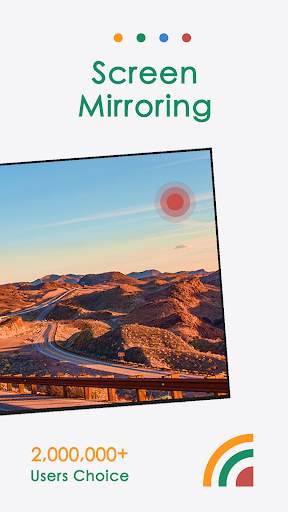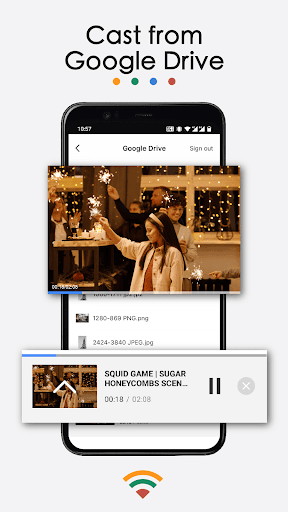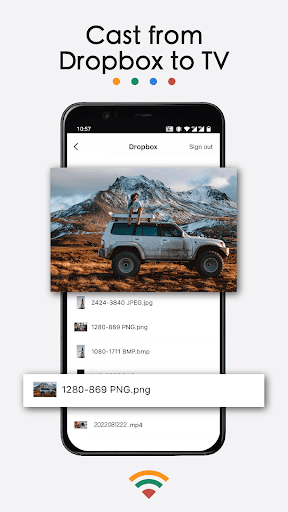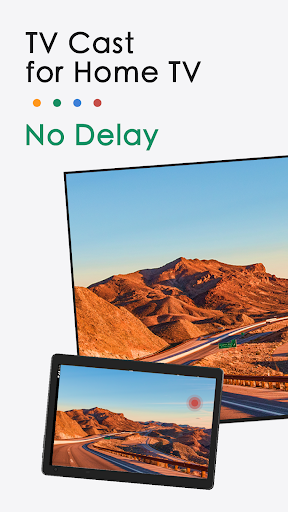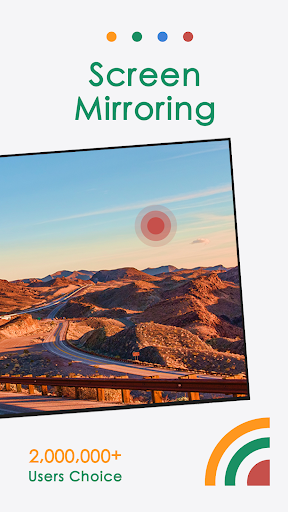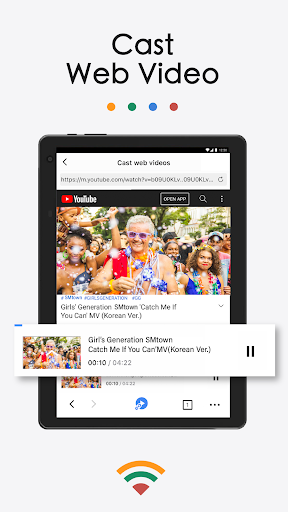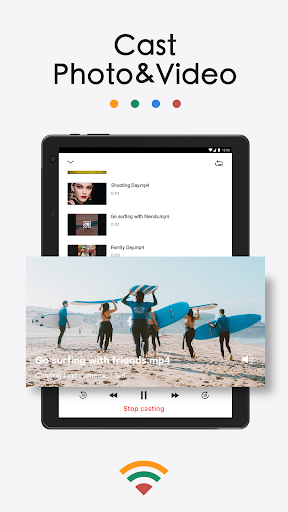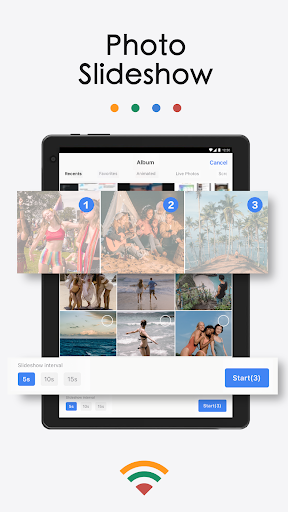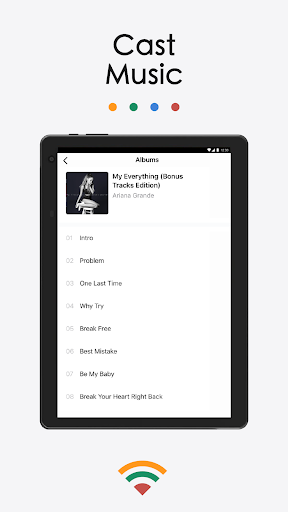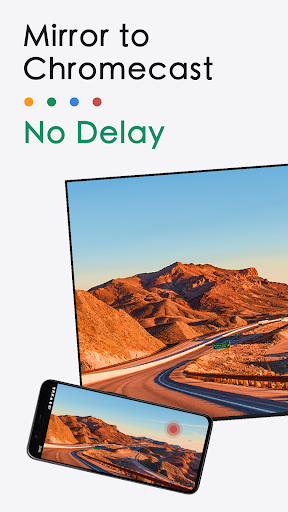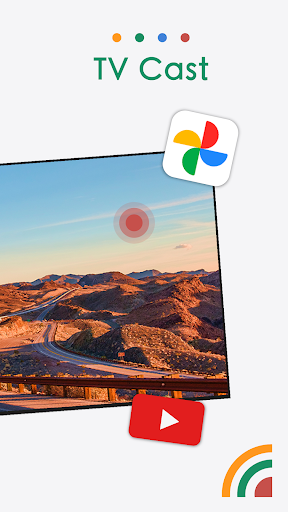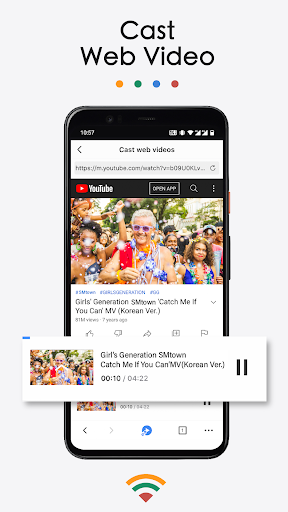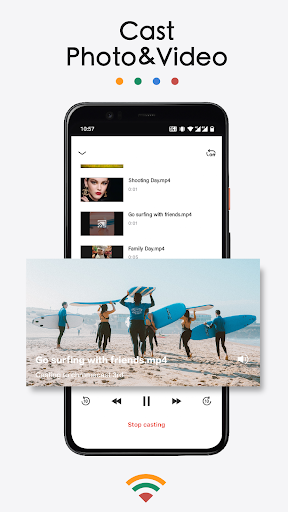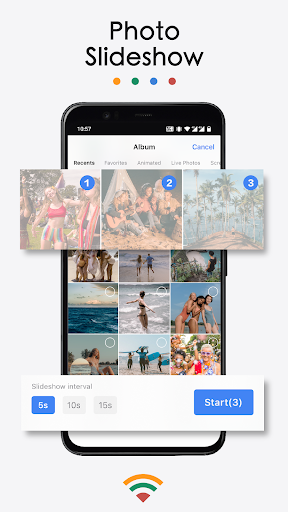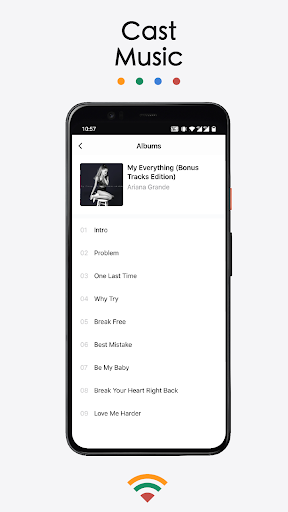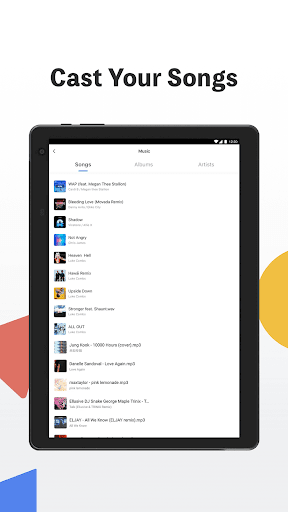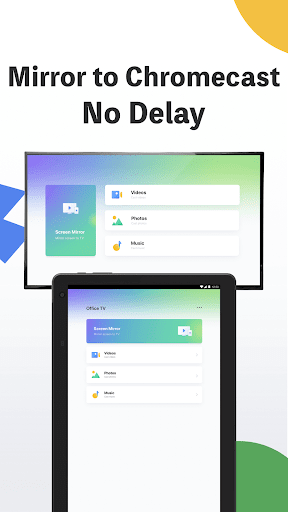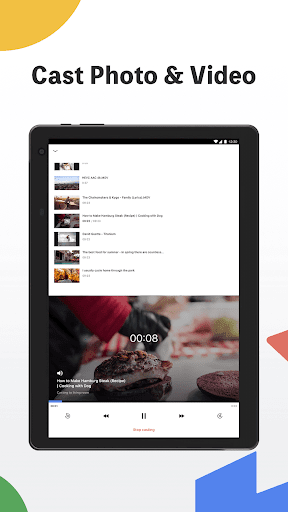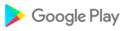TV Cast is a Chromecast-enabled app which allows users to mirror phone screen, cast or stream web videos to their home TVs. With this chromecast streamer app, you are able to cast your music, local photos/videos and online videos on the TV with a bigger screen. You can also watch your favorite TV shows, IPTV, live streams and play games on the big screen, screen mirror your mobile device to your Home TV, and remote control the TV with no need of a physical smart remote control. You can even cast from local folder of your phone/tablet to your PC with receiver app installed.
The chromecast: screen mirroring application is now available for all Chromecast products including Chromecast, Chromecast Audio, and Android TV & Google TV with Chromecast enabled. In addition, the versatile app also supports wirelessly casting photos/videos to LG, Samsung, Roku, FireTV, Sony Bravia, Vizio, TCL, Hisense, Philips,Sharp Aquos, Panasonic Viera, Toshiba, JVC, RCA, Grundig.
This application is perfect for:
Making an effective presentation in a business meeting or sharing session.
Screen share fitness videos to cast enabled TV to help you work out better.
Mirror phone screen to TV, including games and other popular mobile apps.
Cast online videos from to TV so you can watch web videos on TV
Watch your favorite shows, movies and live channels on a bigger TV screen.
Cast your family photos, travel photos and live photos to TV at a family party.
Play music from phone to your home TV with great sound quality.
Cast your teaching document to students' Mac/Win PC to conduct teaching work.
Add IPTV m3u/m3u8 playlists & cast them on your Smart TV display.
Remote control your Google TV, Android TV & Sony TV without worrying about losing physical TV control.
Features:
Screen Mirroring: Mirror to TV with HD and smooth images by using our self-developed mirroring protocol.
Cast Video: Cast videos from phone albums to TV in a few taps.
Cast Photo: Cast your photos from camera roll to your home TV as a slideshow.
Cast Web Videos: Cast videos from mobile phone to TV.
Cast Music: Cast the music from your phone's local music library to TV.
Cast Dropbox: Cast media files from Dropbox to TV.
Cast Google Photos: Cast Google photos to TV.
Cast local videos/audios/photos to Mac/Win PC.
Cast IPTV channels to the big screen with one click.
Ultimate universal remote control: Power off/Fast forward/Rewind/Play/Pause.
How to start screen mirroring?
Connect your phone and your TV to the same WIFI network.
Launch the cast to chromecast app and connect it to your TV.
Tap the "Screen Mirroring" button and go for the "Start Mirroring" button to get it started.
How to cast to your Mac/Win PC?
Install and open our cast to Chromecast TV app on your phone/tablet.
Download and launch the screen cast receiver app on Mac.
For win PC, please go to get https://bit.ly/3PfSeSb.
Make sure your phone/tablet and Mac/win PC are connected to the same network.
Choose the Mac/ win PC device name installed with the cast receiver app from the devices list to connect with your phone/tablet.
Choose the corresponding function: "Photos", "Videos" or "Music" per your needs.
There are a bunch of ways to mirror/cast your mobile device's screen on big TV display, and we're here to look at the best ones: DoCast, AirDroid, Google Home, Screen Mirroring – Miracast, CastTo, Cast to TV,Chromcast & Roku as well as our TV Cast for Chromecast!
Notice
Remember connecting to your Home TV before you start playing video.
You must connect your Android™ phone/tablet to the same WiFi as your TV/Mac/win PC.
The router should not be configured with VLAN or subnet and if you can not search for the TV, please restart your router and TV and try it again.
Chromecast is a trademark of Google LLC and this app is not affiliated with Google
Terms of Use: https://www.boostvision.tv/terms-of-use
Privacy Policy: https://www.boostvision.tv/privacy-policy
Visit Our Page: https://www.boostvision.tv/app/tv-cast-for-chromecast
*Improving Users Experience
*Support Chromecast, LG、Roku、Samsung、FireTV、DLNA devices
Enjoy with your family!
*Improving Users Experience
*New Version
Support Chromecast, LG、Roku、Samsung、FireTV、DLNA devices
Enjoy with your family!
*Improving Users Experience
*New Version
Support Chromecast, LG、Roku、Samsung、FireTV、DLNA devices
Enjoy with your family!
*Improving Users Experience
*New Version
Support Chromecast, LG、Roku、Samsung、FireTV、DLNA devices
Enjoy with your family!
*Cast UEFA Euro 2024 matches to bigger TV screen
*Supporting to remote Android TV & Google TV
Share phone to TV by TV Cast for Chromecast
Enjoy with your family!
Share phone to TV by TV Cast for Chromecast
Enjoy with your family!
Share phone to TV by TV Cast for Chromecast
Enjoy with your family!
Share phone to TV by TV Cast for Chromecast
Enjoy with your family!
Share phone to TV by TV Cast for Chromecast
Enjoy Christmas with your family!
*Bug Fix
Mirror screen to Chromecast TV
Cast photo/videos from Google Drive to TV
Cast media files from Dropbox to TV
Cast Google Photos to your TV, enjoy on the big screen!
Mirror screen to Chromecast TV
Cast photo/videos from Google Drive to TV
Cast media files from Dropbox to TV
Cast Google Photos to your TV, enjoy on the big screen!
Mirror screen to Chromecast TV
Cast photo/videos from Google Drive to TV
Cast media files from Dropbox to TV
Cast Google Photos to your TV, enjoy on the big screen!
Mirror screen to Chromecast TV
Cast photo/videos from Google Drive to TV
Cast media files from Dropbox to TV
Cast Google Photos to your TV, enjoy on the big screen!
Mirror screen to Chromecast TV
Cast photo/videos from Google Drive to TV
Cast media files from Dropbox to TV
Cast Google Photos to your TV, enjoy on the big screen!
Mirror screen to Chromecast TV
Cast photo/videos from Google Drive to TV
Cast media files from Dropbox to TV
Cast Google Photos to your TV, enjoy on the big screen!
Mirror screen to Chromecast TV
Cast photo/videos from Google Drive to TV
Cast media files from Dropbox to TV
Cast Google Photos to your TV, enjoy on the big screen!
Mirror screen to Chromecast TV
Cast photo/videos from Google Drive to TV
Cast media files from Dropbox to TV
Cast Google Photos to your TV, enjoy on the big screen!
Mirror screen to Chromecast TV
Cast photo/videos from Google Drive to TV
Cast media files from Dropbox to TV
Cast Google Photos to your TV, enjoy on the big screen!
Mirror screen to Chromecast TV
Cast photo/videos from Google Drive to TV
Cast media files from Dropbox to TV
Cast Google Photos to your TV, enjoy on the big screen!
Mirror screen to Chromecast TV
Cast photo/videos from Google Drive to TV
Cast media files from Dropbox to TV
Cast Google Photos to your TV, enjoy on the big screen!
Mirror screen to Chromecast TV
Cast photo/videos from Google Drive to TV
Cast media files from Dropbox to TV
Cast Google Photos to your TV, enjoy on the big screen!
Cast photo/videos from Google Drive to TV.
Cast media files from Dropbox to TV.
Cast Google Photos to your TV, enjoy on the big screen!
Cast photo/videos from Google Drive to TV.
Cast media files from Dropbox to TV.
Cast Google Photos to your TV, enjoy on the big screen!
Cast photo/videos from Google Drive to TV.
Cast media files from Dropbox to TV.
Cast Google Photos to your TV, enjoy on the big screen!
Cast photo/videos from Google Drive to TV.
Cast media files from Dropbox to TV.
Cast Google Photos to your TV, enjoy on the big screen!
Cast photo/videos to Chromecast TV, enjoy on the big screen!
Cast photo/videos/Youtube to Chromecast TV, enjoy on the big screen!
Cast photo/videos to Chromecast TV, enjoy on the big screen!
 Samsung Galaxy S7 Edge
Samsung Galaxy S7 Edge